Sender Policy Framework (SPF) works by a DNS record that specifies the servers that are authorised to send emails on behalf of a domain. It is a email authentication method designed to detect forging sender addresses during the delivery of the email.
What are SPF records ?
An SPF record is a TXT record that is part of a domain’s DNS (Domain Name Service). An SPF record lists all authorized hostnames / IP addresses that are permitted to send email on behalf of your domain.
Most email recipients strictly require SPF. If you haven’t published an SPF record for your domain, your email can be marked as spam or chances that your email will bounce. If an email is sent through an unauthorized mail server, the email can be marked as spam. Having a properly set up SPF record will improve your email deliverability and help you to protect your domain against malicious emails sent on behalf of your domain.
So Let’s check How to create your Sender Policy Framework record?
To protect your brand against spoofing and phishing attacks you have to authenticate your email by doing this.
These steps will show you how create an SPF record and Publish into the DNS.
1 – Collect all IP addresses & Domain names to use for sending emails.
Consider the following SPF record for ‘exampledomain.com’ – these entries are for example purposes only.
sampledomain.com TXT – “v=spf1 mx ip4:192.168.1.1 -all”
“v=spf1 include:spf2.exampledomain.com -all”
If SPF records with many entries looks like this.
“v=spf1 mx ip4:192.168.1.1 ip4:192.168.1.2 ip4:192.168.1.3 -all”
2 – You need to access your domain DNS manager and have to publish as TXT record to make it work.
- Log in to your hosting account formerly know as cpanel of your domain.
- Locate the page for updating your domain’s DNS records (something like DNS management or name server management).
- Select the domain of which you want to modify the records.
- Open the DNS manager
- Create a new TXT record in the TXT (text) section.
- Set the Host field to the name of your domain.
- Fill the TXT Value field with your SPF record (i.e. “v=spf1 mx ip4:192.168.1.1 ~all”).
- Specify the Time To Live (TTL), enter 3600 or leave the default.
Click “Save” or “Add Record” to publish the SPF TXT record into your DNS.
Your new SPF record can take up to 48 hours to go into effect. For help adding TXT records, contact your domain host.
3 – And finally test your SPF record with the SPF record Checker.You will come to know the SPF record is correctly configured or not.
That’t it ! You are good to go.
Visit our Site to know email marketing strategies and best Practices Sendjot
Feel free to contact us for email marketing strategies and best practices, we would love to hear from you contact@sendjot.com